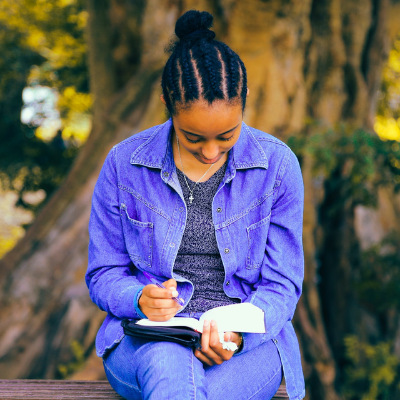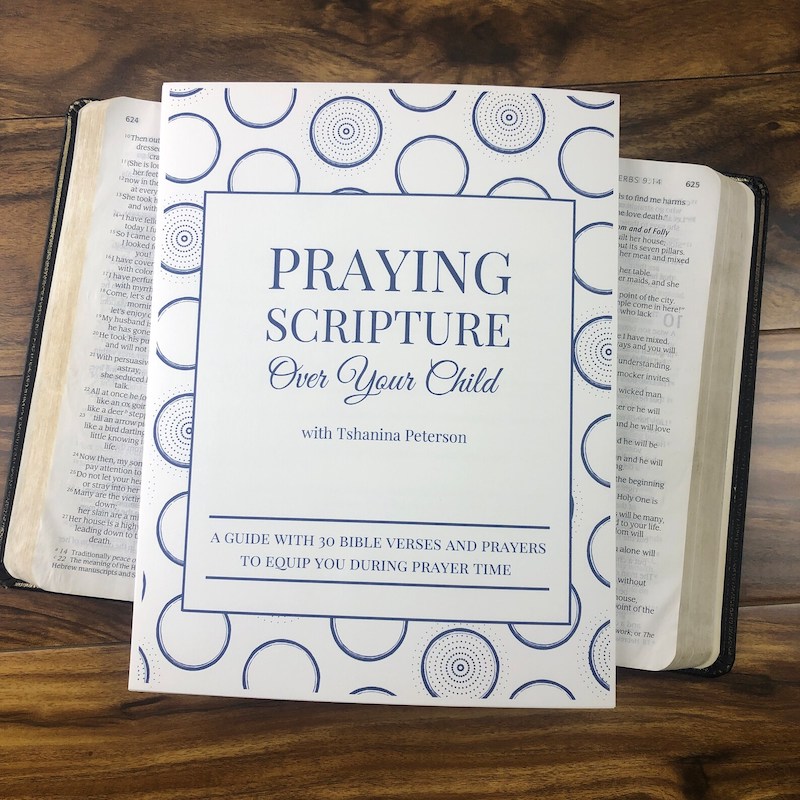You can pursue joy and peace. Let me show you how!
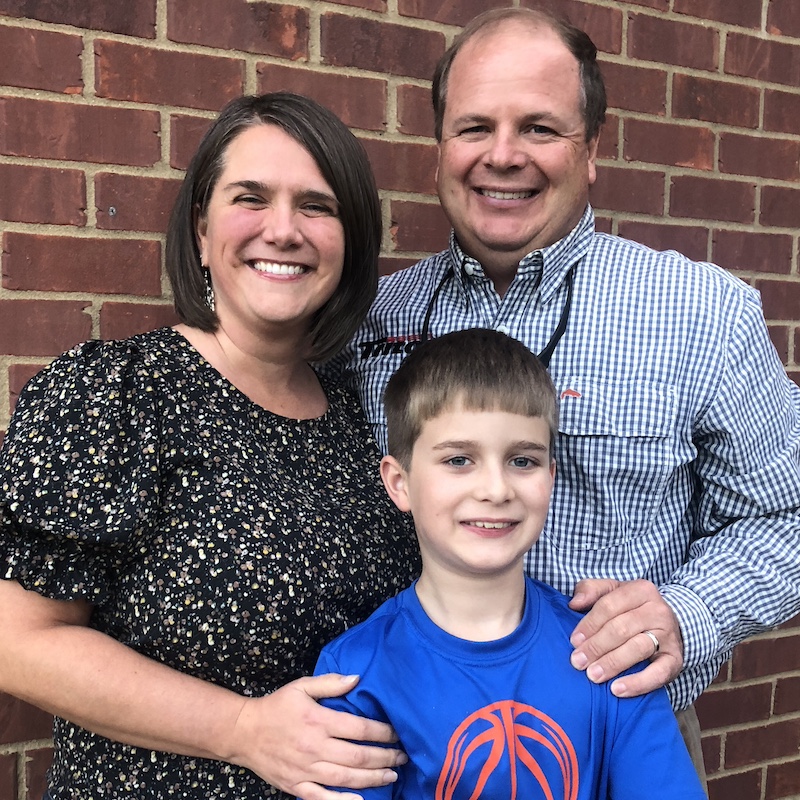
WELCOME, I’M SO GLAD YOU’RE HERE!
I’m Tshanina, a wife and mom who loves to encourage Christian women to pursue joy and peace.
Enter your email below for my weekly encouragement to help you learn how to be the best YOU possible. (You’ll also get bonus content and a free 30 day Bible reading plan!)
I believe that no matter what craziness life throws your way, you don’t have to walk this journey alone.